
Windows XP / Vista / 7 DirectX 9.0c VC++ Redist Lowest spec machine tested so far with playable results: Athlon 3700+ / Centrino 1.73 Intel GMA 915 1GB RAM 
Quickstart Guide Download and extract game If game fails to launch make sure directx 9.0c and vc++ runtimes are installed Set graphics options and song folder Restart game to apply changes Set calibration values to ensure songs are synced correctly on your hardware If game is lagging enable the show fps option and make sure you are getting above 50fps on average, reduce some options if needed such as antialiasing and the 3D Stage background, or try playing in a window. Custom resolutions can be set manually in \settings\config.ini Netplay The host will need to make sure ports are suitabliy forwarded when running through a router / firewall. Clients will need to input the server IP and Port in the network menu Inside the lobby select the chat option and press green then type your message, hit enter to send. Lobby leader gets to pick a song and start, every player will need to have matching song midis for the game to work, everyone connected to the lobby will have a light next to their name, once the leader has selected a song the game will scan the users song folder for a matching song, red light means they don't have the song, green light means they have the song and the game can be started. 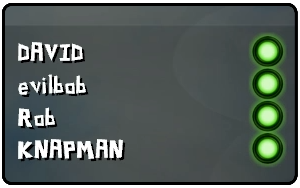 Setting up a Server Phase Shift is currently set to use port is 27960, this can be user specified if needed If you want to host a server you will need to setup your port forwarding in your router and allow access in any software firewalls you may be running If you are not familiar with port forwarding try a Youtube Guide If you want to check your server will work, run the game and select host game to start a lobby, when you are inside the lobby go to http://www.canyouseeme.org/ Enter the port you are using for your server and click the check button, if it says success in green then everything is setup and people should be able to join your lobby If it fails this means your router or firewall are likely still not setup to allow access to your machine and you will need to double check your settings. Once everything is setup you will need to give your ip and port to people you want join your game, if you do not know your ip address, http://www.canyouseeme.org/ lists your ip just above the port box. Keyboard Controls Currently the game only supports 1 keyboard type controller at a time. 
If you want to reassign the keys this can be done manually with the help of the ButtonData program that is included with the game. Use ButtonData.exe to find the button number for the key you want to use (ignore the value part) Replace the numbers in the ini with the new number For example if you want to set the U key to be green, Buttondata shows U = 22 open the keyboard.ini in the settings folder and find the current keys set to green <GREEN>2,34,48,59</GREEN> update this to use the new value <GREEN>22</GREEN> Note: up to 5 keys can be assigned to the same function Achievements Achievements can be found inside the profile dropdown menu when you hit select on your profile, these are currently stored in your profile so you'll need to back it up when updating the game. Calibration If you are playing on a TV instead of a monitor you will likely need to adjust the calibration values, to do this go to the options / calibration menu, you can manually set values or run a song so the game can attempt to detect the calibration values needed for the hardware you are using. Always run calibration after setting up your graphical / performance settings as this may effect the results. Bots The game supports adding bots as players, the game comes witha default bot called marvin, but extra profiles can be created and set to bot mode. Bots still need to be linked with a phsyical controller to add them to the game so you can have as many bots as you have controllers connected. Note using bots will disable scores / achievement saving. Settings Most settings can be adjusted in game but there are a few settings you may need to edit in the config.ini directly. XRESFULLSCREEN / YRESFULLSCREEN - Set your resolution for fullscreen mode DISPLAYADAPTOR - If you have multiple displays set what one to use by default in fullscreen mode WINDOWED - TRUE = windowed, FALSE = fullscreen ANTIALIASING - Set to 0 to increase performance, 4 or 8 to improve rendering quality. 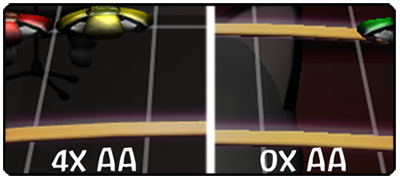 BACKGROUND - Set your background mode, will effect performance 0 = 2D Image (PNG format) 1 = 3D Static Camera (Abstract) 2 = 3D Dynamic Camera (stage) 3 = Video (AVI Prefured) STAGEDETAIL - When using the 3D stage background mode. 1 = Low detail 2 = Medium detail 3 = High detail BOARDSPEED - Lower vales = faster board DEBUGMODE - displays extra stats on screen FORCEDRUMLANECOUNT - Setting this to 4 will make the game use 4 lane mode with a 5 lane controllers, usefull if you are using a keyboard based 4 lane drum controller as keyboard is detected as 5 lanes SHOWPROFILEMESSAGE - Setting to false will stop the unprofiled controller warning to enable use of keyboard binding software XINPUT - Required for some of the newer 360 controllers but you may need to disable it in some situations Video Backgrounds Currently AVI files are recommended to avoid glitches, other formats may work as long as a suitable codec is installed but results may vary. Normal background files need to be put inside the video background folder (Data\Background\Video) You can also setup song specific video backgrounds that will be used instead of the general background when that song is played. The following can be added to the song.ini video = (filename.avi) video_start_time = (time in milliseconds) video_end_time = (time in milliseconds) video_loop = (Set as True or False) A relative video path can be set in the video tag if you want to store the video in a subfolder. Song Format The base song format is fofix compatible with a number of extensions for newer features. You can add kit_type = 0 - x to the song.ini to set the drumkit sample sound effects to be used for that song so can have sounds that match the song The sample type can also be set for the piano / keys mode, keys_type = x 1 - Grand Piano 2 - Xylophone 3 - Synthesizer 4 - Organ 5 - Steel Drums The same can be done for Guitar and Bass with the following tags guitar_type bass_type The game uses the icon tag in the song.ini to define the rule sets to use, if your song has incorrect features make sure your songs have the icons defined for the correct game they are from Game supports open notes in bass mode, extended sustains, slider notes and 5 lane drums. To make use of the 5 Lane Drum Support use these keys DRUM_EASY_ORANGE (0x41) (65) DRUM_MEDIUM_ORANGE (0x4D) (77) DRUM_HARD_ORANGE (0x59) (89) DRUM_EXPERT_ORANGE (0x65) (101) (One note up from the green which should be an F) To chart expert+ manually just use midi note 95. It is just added to the normal expert mode section but only expert+ will pick up on that extra note. The latest versions now support real instrument modes, 7 lane drums and 6 string guitar. These can be charted with EOF versions 1.8 or newer, more details will be added later on the standard for people who want to manually work with the midi standard. Song.ini Tags Song Difficulty tags diff_keys - Normal Keys Difficulty diff_drums - Drums Difficulty diff_drums_real - Real Drums Difficulty diff_bass - Bass Difficulty diff_bass_real - Real Bass Difficulty diff_guitar - Guitar Difficulty diff_guitar_real - Real Guitar Difficulty diff_dance - Dance Difficulty diff_vocals - Not currently supported diff_vocals_harm - Not currently supported diff_keys_real - Not currently supported Song Information tags Artist - Song artist Album - Song Album Genre - Song Genre Name - Song Title Year - Year of Song / Album loading_phrase - Information / Notes about the song Charting tags Delay - Delay time, for synchronization with audio charter - Name(s) of song charter sysex_high_hat_ctrl - Real drum Hihat enabled open_strum sysex_open_bass real_guitar_tuning Split Audio Standard drums.ogg - Full Drum Mix rhythm.ogg - Bass Guitar / Rhythm Guitar guitar.ogg - Guitar / Coop Guitar keys.ogg - Keys vocals.ogg - Normal Vocal Mix song.ogg - All Other Song Audio crowd.ogg - Crowd Audio SPLIT VOCALS To correctly support harmony vocals we need to allow for seperate audio and as such: vocals_1.ogg - Lead Vocals vocals_2.ogg - Backing Vocals SPLIT DRUM AUDIO If the game detects all 4 split drum audio tracks in the song folder then it will assume it's using the GH Method. If it only detects 3 then it will assume it's using the Rockband Method. I will add some song.ini tags to overide this at some point but for now this should do. NOTE: If there are not any split audio tracks found it will revert back to drums.ogg GH Method drums_1.ogg - Kick Drum drums_2.ogg - Snare Drum drums_3.ogg - Cymbals drums_4.ogg - Toms RB Method drums_1.ogg - Kick Drum drums_2.ogg - Snare Drum drums_3.ogg - Toms and Cymbals I would reccomend that you include vocals.ogg and drums.ogg even if you have split Drum and Vocal audio. This will allow for backwards compatibility for FOF and also allow the option to disable the split audio if you so choose. 
Most 360/PS3 controllers will work as standard, unsupported controllers can be added by creating profiles for them, use the app on the download page. Some controllers will have limitations such as PS2 models and some PS3 models may lack features such as tilt, these are driver issues and not something the game can fix. Custom Controllers It is possible to map controllers through the keyboard system to allow for custom setups such as combining two separate drum kits to make a custom 7 Pad kit. You will need to go into the PS settings folder and get rid of the DL.ini, delete or move to another location Open the config.ini in notepad and change XINPUT to FALSE SHOWPROFILEMESSAGE to FALSE Then download Xpadder (look for the old free version) or similar program for assigning keys to controller inputs and just bind all of the pads to the Phase Shift keyboard layout A S D F for the toms W E R for the cymbals You may also want to setup the start and select buttons (Tab and Backspace) and cursor keys on the drum panel so you have full functionality Midi Instruments The game currently supports using proper midi keyboards and drum kits, to use your midi instrument you will need a standard game controller to link it with, as not all instruments have a suitable set of inputs to properly navigate the game. You can use any standard supported controller such as your computer keyboard, usb gamepads, or even a guitar controller. Once you have opened the game, press a button to enable your game controller, then press start to bring down the profile menu. 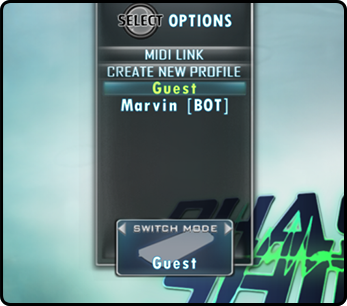 From here you can select the Midi Link option, you will then be able to select any midi device that is currently detected by the OS. We have included some default profiles for common midi mappings, if you are using a drum kit with a custom layout then you may need to create your own profile to match your specific setup. These mappings can be found in the midi_profiles.ini inside in the games settings folder. If you are unsure about what midi values are currently assigned to your drums We have included a program called midi_data.exe that will allow you to view the midi values the kit is sending out as you hit each pad. Custom Themes The theme system is currently just for the menu system, themes should be put into a subfolder inside the theme folder, the subfolder will define the name of the theme. These will then be detected in game and can be selected in options menu. Other content can be customised such as the notes and frets but these will be universal changes for all themes, future versions will extend the theme system to support these types of files as well. Full documentation for editing themes will be put together at a later date but for the moment if you want to make a theme it is best to just use the default theme as a base and modify the values Each menu has its own ini file to setup what images to use and their scale, position, rotation, alpha level. There are additional effects that can be applied to images that can change there position, such as the glows on the main menu screen, and elements can be faded in such as the folder selection menu, and the scale can be animated like the main logo. Text lists have unique elements such as font size, leading (spacing between lines), view count (how many lines to show), justification, max length (character cap for long text) Theme changes can be viewed without needing to reload the game by enabling Debug mode in the options menu, then press F12 to refresh. 
Q. Game does not detect my controller, asks for it to be profiled A. Download the controller profiler from the download section and follow the instructions to generate a controller log file, send the unedited log information to us as we'll add it into the game. Q. Does the game support mods. A. Yes, all the 2D graphics are in png format, wav files are used for the sound effects, and the 3D files are in the X file format, these can be exported using the Pandasoft or kW X-port plugins in a suitable 3D application. Menu layouts can be adjusted through the ini files inside the theme folder. Q. Will you add support for Mac / Linux A. We do not have the resources to develop native versions, but the game is now compatible with Wine / Crossover. Q. I am unable to connect to a friends multiplayer server A. Mostly likely router / firewall related, the server needs to make sure the port is not being blocked, See the "Setting up a Server" section of the readme for more details. Q. Most of the fonts / text have disapeared after updating the game A. A System restart should fix the issue. There is a rare bug that can cause windows to lock the font file used in the game if it doesn't shut down as expected. This can cause issues if you attempt to move or modify the game while this file is still locked. Restart and make the modification you were attempting to do before running the game again. Q. My 360 Mustang Controller is not detected by the game. A. Due to the way the controller works you must press one of the 4 Pad (A B X Y) buttons on the controller to activate it in game. Q. My song does not work. A. If you have created a song in an application that pre-dates Phase Shift, it may not contain all the required information used in the current song standard. You may be able to fix the song by simply importing into a newer editor such as EOF and resaving the file. A link to EOF can be found on the downloads page.
|